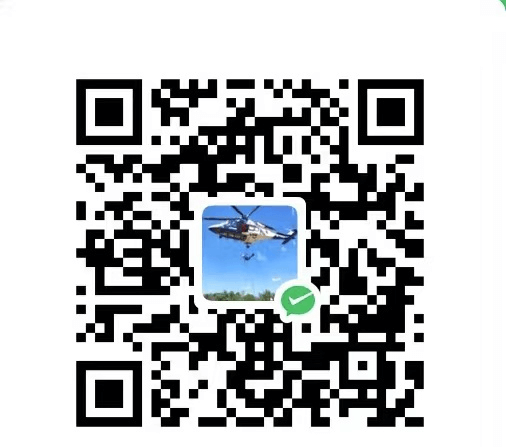1
2
3
4
5
6
7
8
9
10
11
12
13
14
15
16
17
18
19
20
21
22
23
24
25
26
27
28
29
30
31
32
33
34
35
36
37
38
39
40
41
42
43
44
45
46
47
48
49
50
51
52
53
54
55
56
57
58
59
60
61
62
63
64
65
66
| import { _decorator, Component, Node ,Button} from 'cc';
const { ccclass, property } = _decorator;
interface InvoiceData {
chat_id: string;
title: string;
description: string;
payload: string;
provider_token: string;
start_parameter: string;
currency: string;
prices: string;
}
@ccclass('NewComponent')
export class NewComponent extends Component {
@property(Button)
button: Button = null;
@property(Button)
webAppButton: Button = null;
private apiUrl: string;
private invoiceData: InvoiceData;
start() {
this.apiUrl = `https://api.telegram.org/bot${你机器人的token}/sendInvoice`;
this.invoiceData = {
chat_id: '',
title: 'Product Title',
description: 'Product Description',
payload: 'UniquePayload',
provider_token: '',
start_parameter: 'start',
currency: 'USD',
prices: JSON.stringify([{ label: 'Product', amount: 1000 }]),
};
}
update(deltaTime: number) {
}
async openBot () {
try {
const response = await fetch(this.apiUrl, {
method: 'POST',
headers: {
'Content-Type': 'application/json',
},
body: JSON.stringify(this.invoiceData),
});
const data = await response.json();
if (data.ok) {
console.log('Invoice sent successfully:', data);
const botUsername = '';
window.location.href = `https://t.me/${botUsername}`;
} else {
console.error('Failed to send invoice:', data);
}
} catch (error) {
console.error('Error sending invoice:', error);
}
}
}
|